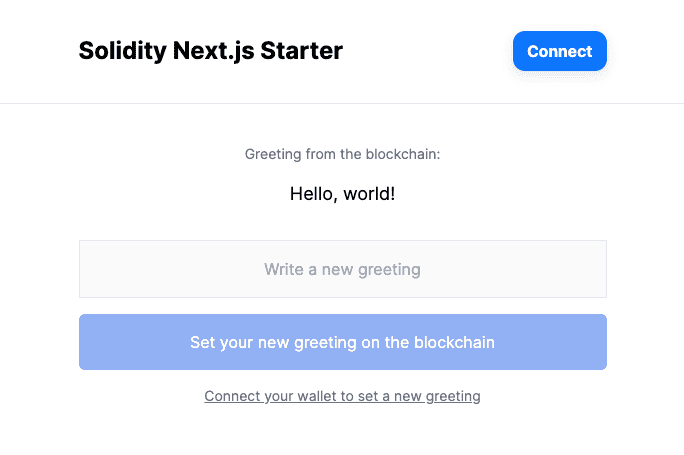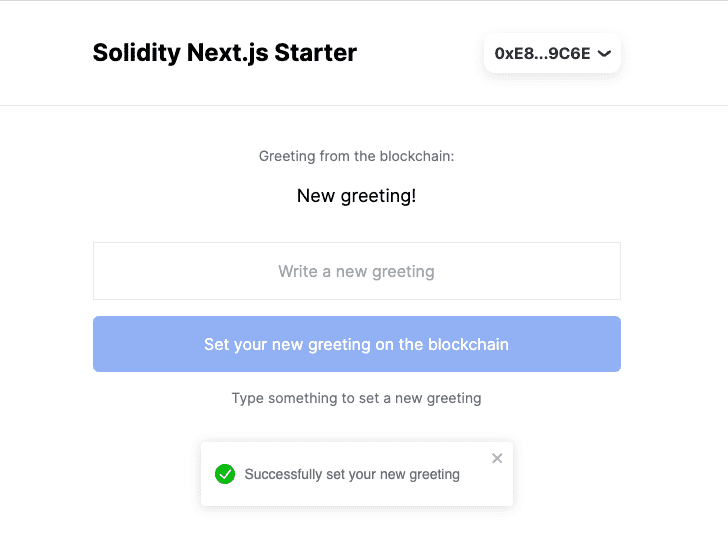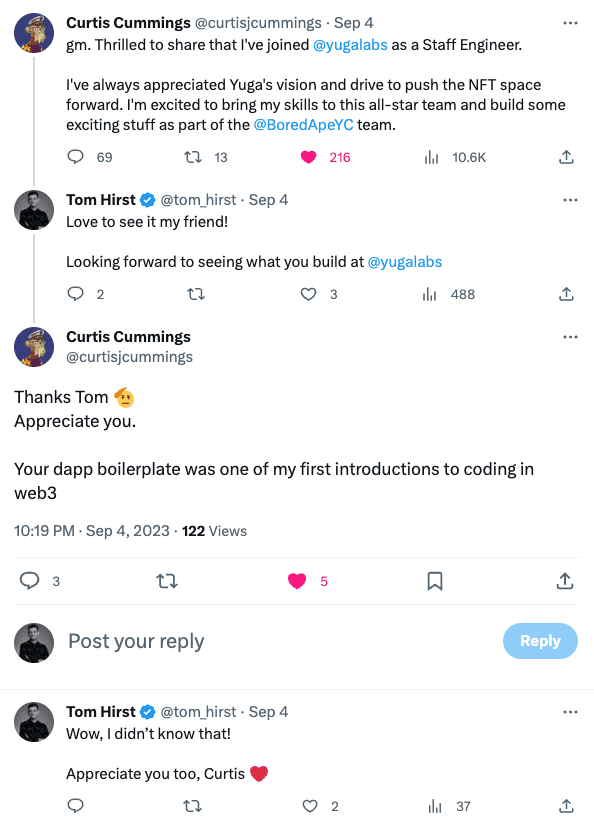Solidity Next.js dApp Starter
In this article, we’ll walk through how to build a full stack Ethereum dApp with Solidity and Next.js from scratch.
This code is for anyone looking to quickly bootstrap an EVM dApp using modern best practices. In particular, developers with existing JavaScript/TypeScript experience who’re newer to Solidity.
If you want to learn how to interact with a simple smart contract from the client side, this article is for you.
Here’s the Solidity Next.js Starter on GitHub, we’ll reference the code throughout this article.
Let’s dive in.
Packages
The repository for this tutorial has two packages named contracts and app.
Contracts
packages/contracts - This package contains everything related to the smart contract files and Hardhat development environment.
Contracts Stack
Here’s the complete list of tools we’re using:
Contracts Scripts
When you’re viewing a repository for the first time, it’s always useful to know what the scripts in package.json do. Here’s a breakdown for the contracts package:
yarn start- Starts your local Hardhat networkyarn test- TestsGreeter.sol’s functionalityyarn deploy- DeploysGreeter.solto your local Hardhat networkyarn deploy:goerli- DeploysGreeter.solto the Goerli test networkyarn format- Formats all code using Prettier
App
packages/app - This package contains everything related to the Next.js application.
App Stack
Everything I’m using to ship production dApps is included:
App Scripts
Here’s what the app scripts do:
yarn dev- Starts the Next.js local development environmentyarn build- Creates an optimised production build of your appyarn start- Starts the Next.js application in production modeyarn lint- Checks for problems in your code using ESLintyarn format- Formats all code using Prettier
Prerequisites
To start this tutorial with the Solidity Next.js Starter repository, you’ll need the following in advance:
Getting Started
Now we’ve walked through how the code is organised, let’s dig in to how to get everything running on your local machine:
Initial Setup
Use git clone https://github.com/tomhirst/solidity-nextjs-starter.git to clone this repository to your local machine.
Enter the repository folder with cd solidity-nextjs-starter, then install all dependencies using yarn.
Solidity Next.js Starter uses Yarn workspaces, so this will install the relevant dependencies for each packages in one command.
Contracts Setup
Enter the contracts folder with cd packages/contracts and start your local hardhat node with yarn start. If you’re successful, you’ll be presented with a number of accounts (one of which you’ll need later). Here’s an example:
Account #0: 0xf39Fd6e51aad88F6F4ce6aB8827279cffFb92266 (10000 ETH)
Private Key: 0xac0974bec39a17e36ba4a6b4d238ff944bacb478cbed5efcae784d7bf4f2ff80In a new terminal window, deploy the Greeter contract using yarn deploy. If you’re successful, you’ll get a contract address (that you’ll also need later) like this:
Greeter with greeting "Hello, world!" deployed to 0x5FbDB2315678afecb367f032d93F642f64180aa3App Setup
Enter the app folder with cd packages/app from the root directory.
You’ll need a RainbowKit project ID. You can get one from WalletConnect Cloud and it will look something like this: 206a512b7abd9c469123b45fb272b68e (not a real key).
Afterwards, duplicate .env.example and rename the file .env. Then add your RainbowKit project ID like this: NEXT_PUBLIC_RAINBOWKIT_PROJECT_ID=[your-project-id].
NEXT_PUBLIC_CHAIN_ID should already be set to the Hardhat local network ID of 31337 (change this when you want your app to run on other chains).
Finally, set NEXT_PUBLIC_CONTRACT_ADDRESS using the contract address you recieved when you deployed. For example: NEXT_PUBLIC_CONTRACT_ADDRESS=0x5FbDB2315678afecb367f032d93F642f64180aa3
Once your environment variables are set, run the application using yarn dev. To view, open up localhost:3000 (or whatever port Next.js has assigned) in your browser.
MetaMask Setup
To fully demo the apps’ features, you’ll need a web3 wallet extension. If you don’t have MetaMask installed already, you can get it here.
If you haven’t used Hardhat before, you’ll need to add a test account to write to the smart contract that you deployed. Do this by importing one of the accounts you noted down earlier to MetaMask using the accounts’ private key (for example, 0xac0974bec39a17e36ba4a6b4d238ff944bacb478cbed5efcae784d7bf4f2ff80).
Once connected to the app with the test account, you can set a new greeting on the blockchain by using the form on page. You’ll get a confirmation message if you’re successful.
Advanced (Bonus Points)
Eventually, you’ll want to take your work from a local environment to a production one. Here’s how to deploy your smart contract and application to publically viewable environments, so other people can use them:
Advanced Contracts
Up to now, your smart contract has been running locally. The next step is to deploy it to a live test network. We’ll use Goerli for this.
Deploying to Goerli Testnet
First you need some Goerli test ETH. You can get some from a Goerli Faucet.
In the packages/contracts directory, duplicate .env.example to .env. You’ll need an Alchemy API key and the private key of the wallet you’d like to deploy your Goerli contract from. I recommend using a burner account that doesn’t hold any valuable assets on other chains.
Set the environment variables like so:
ALCHEMY_API_KEY=[your-api-key]
GOERLI_PRIVATE_KEY=[your-private-key]Finally, run yarn deploy:goerli. If you’re successful, you’ll get a message ike this in your terminal window:
Greeter with greeting "Hello, world!" deployed to 0x2D3Dff7366c8FA680801E563E008C8303B36FBC6Here’s a version of the contract I deployed earlier: 0x2D3Dff7366c8FA680801E563E008C8303B36FBC6
Verifying Your Contract on Goerli
Let’s verify your newly deployed contract with Etherscan. First, get an Etherscan API key here. Then add it to your .env file:
ETHERSCAN_API_KEY=[your-api-key]Run yarn verify:goerli [your-contract-address] 'Hello, world!' to verify your contract. Be sure to pass the address of the contract you just deployed and the constructor parameter, which in this case is the default greeting.
If you’re successful, you’ll get a message like this:
Successfully verified contract Greeter on the block explorer.Advanced App
Let’s look at deploying your application.
Adding an Alchemy API Key
To interact with smart contracts on a testnet or mainnet from your app, you’ll need an Alchemy API key. You can get one here if you didn’t get one earlier.
Add this to .env in packages/app like so:
ALCHEMY_API_KEY=[your-api-key]This will let you point your front end at a publically viewable contract on a network like Goerli or mainnet.
Deploying to Vercel
You can deploy the application to Vercel by clicking this button:
Be sure to deploy from the packages/app directory and set these environment variables:
NEXT_PUBLIC_ALCHEMY_API_KEY=[your-api-key]
NEXT_PUBLIC_CONTRACT_ADDRESS=[your-contract-address]
NEXT_PUBLIC_CHAIN_ID=[your-chain-id]
NEXT_PUBLIC_RAINBOWKIT_PROJECT_ID=[your-project-id]Here’s an app I deployed earlier: https://solidity-nextjs-starter-app.vercel.app/
Why I Built This
I built this to onboard myself to web3. Since 2021, Solidity Next.js Starter has amassed 100s of GitHub stars and helped devs land dream gigs in the space. Like Curtis at Yuga Labs.
Contributions
All suggestions for improvement are welcome. Please submit a pull request to contribute.
Disclaimer
All code in this repository is unaudited. Use at your own risk.